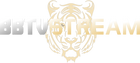Step-By-Step Instructions- FireTV
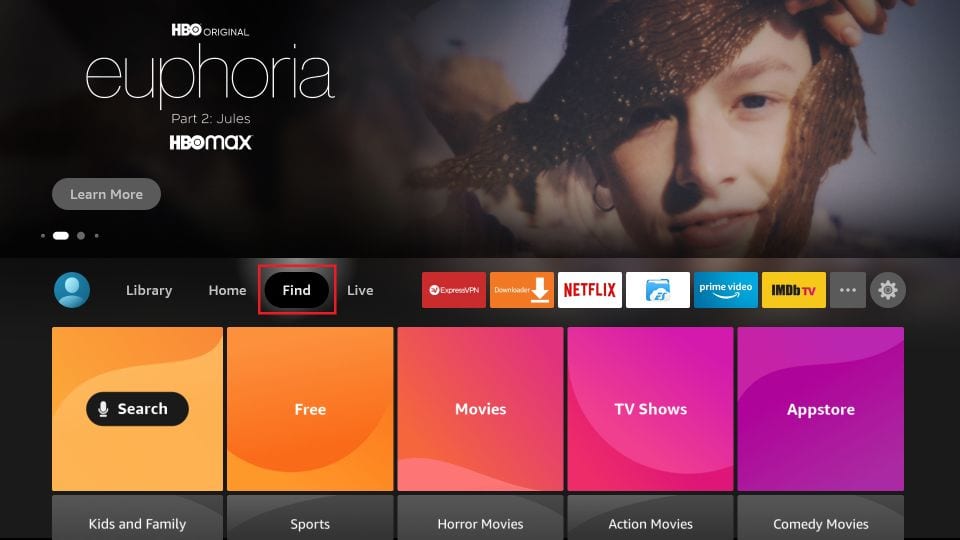
STEP 1: GO TO FIND, THEN SEARCH
BEFORE SETUP, PLEASE FINISH CREATING & REGISTERING YOUR ACCOUNT ON THE WEBSITE. DOING SO SHALL ENSURE EASY LOGIN AND ACCOUNT MANAGEMENT FOR FUTURE PURCHASES.
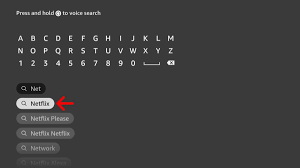
STEP 2: TYPE IN DOWNLOADER
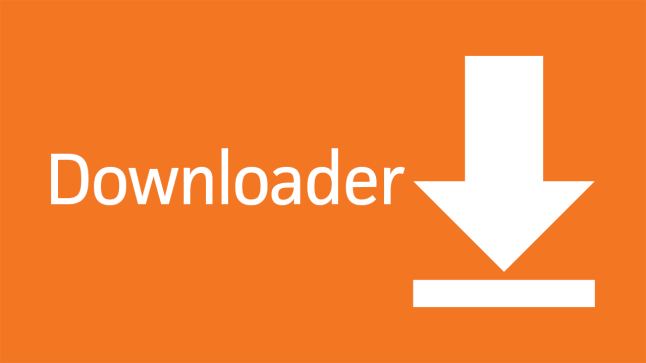
STEP 3: SELECT THE APP AND LOAD
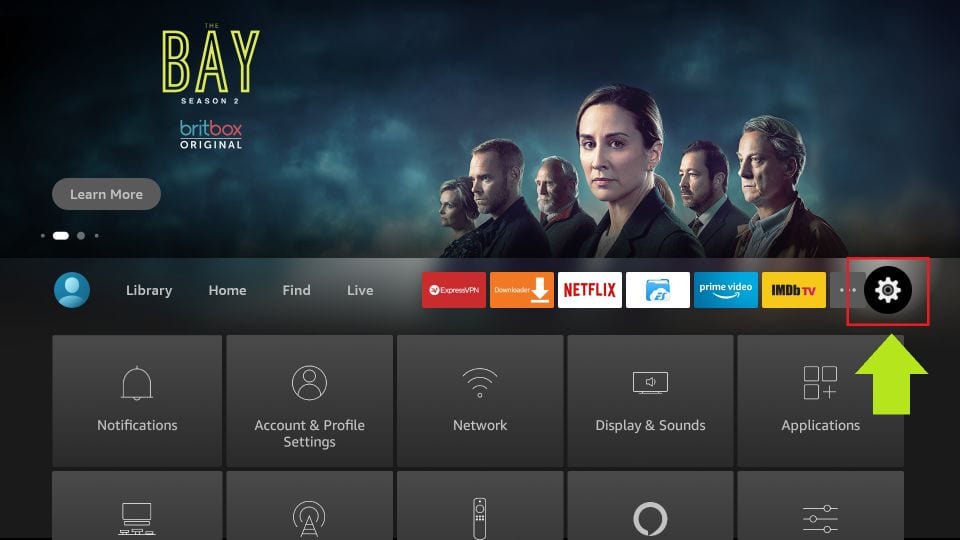
STEP 5: GO TO SETTINGS
- Date: February 24, 2024
- Location: Optus Stadium, Perth, Australia
- Time: 7 AM EST
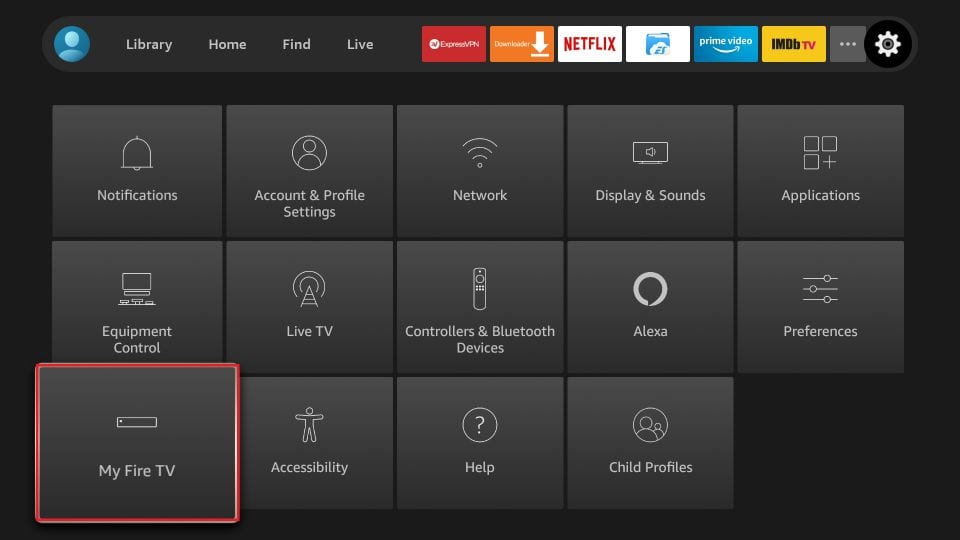
STEP 6: MY FIRE TV
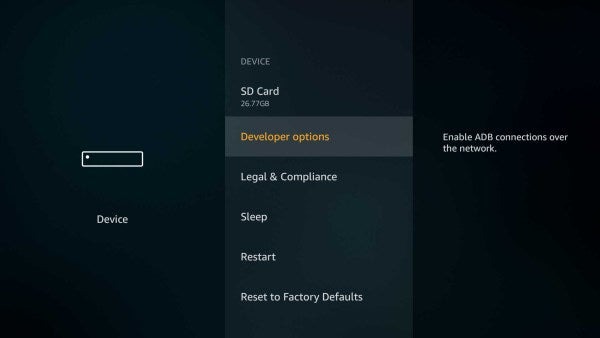
STEP 7: DEVELOPER OPTIONS
*NEWER FIRESTICKS HAVE DEV OPTIONS HIDDEN.
WHILE IN MY FIRE TV PRESS SELECT 7 TIMES.
THEN PRESS THE BACK BUTTON ONE TIME AND SELECT ONE TIME.
DEV OPTIONS SHOULD BE AVAILABLE ONCE COMPLETED.
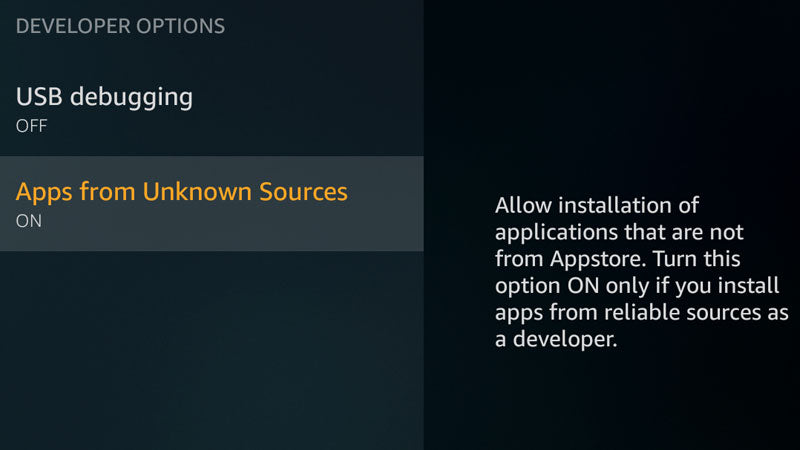
STEP 8: TURN ON UNKOWN SOURCES FOR DOWNLOADER
STEP 9: PRESS HOME BUTTON
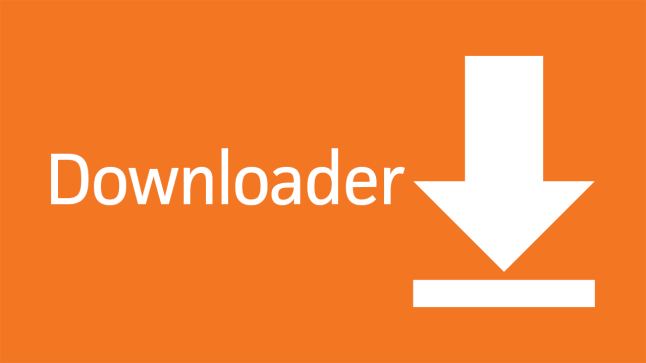
STEP 10: OPEN DOWNLOADER APP
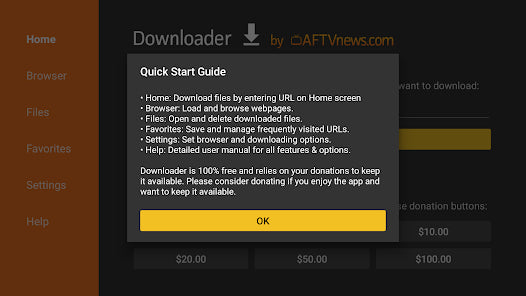
STEP 11: ALLOW ACCESS TO PHOTOS
(If you do not allow this to happen the Downloader will never load the app)
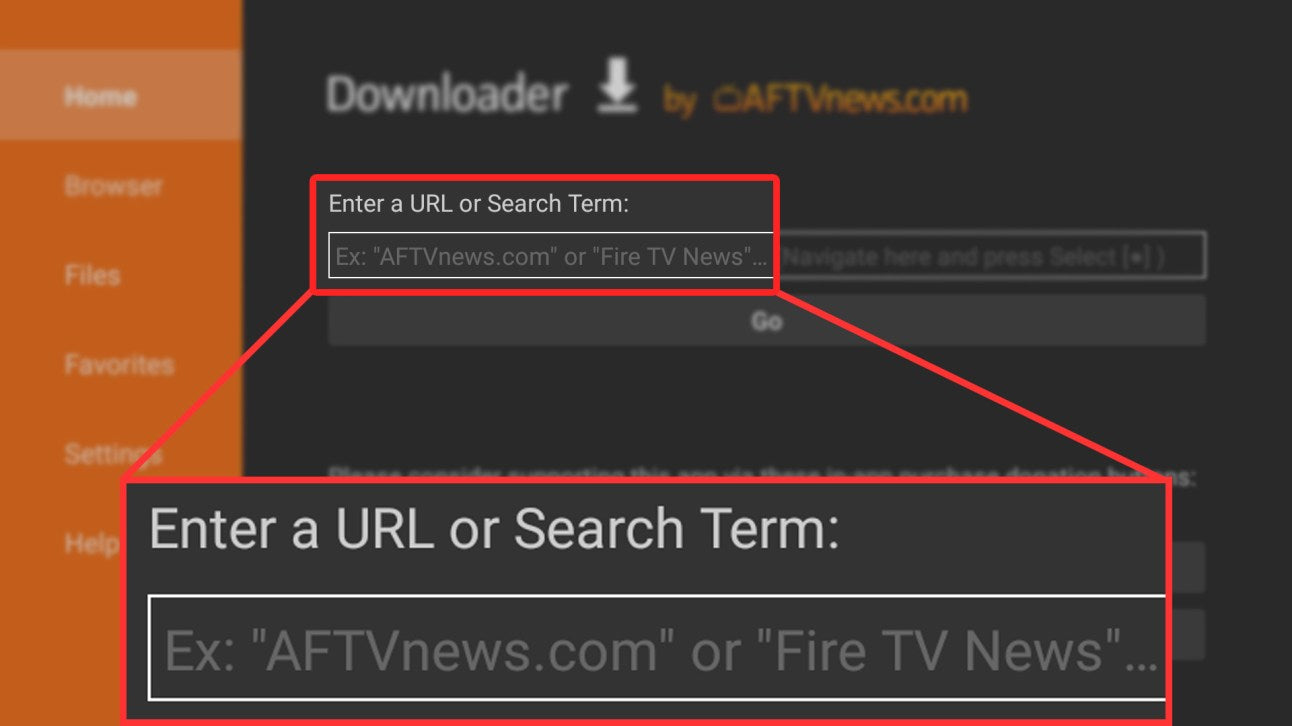
STEP 12: ENTER URL
bit.ly/zeus9815 INTO THE URL & HIT GO (URL MUST BE LOWERCASE)
STEP 13: INSTALL THE APP BY FOLLOWING THE STEP-BY-STEP INSTRUCTIONS PROVIDED BY ANDROID.
STEP 14: The email with your credentials has been sent, please check your spam folder for the email provided to the system.
Please check our emails as Normal so the automated messages will no longer hit your spam folder.
STEP 15: OPEN THE ZEUS APP
LOAD SERVICE ID 925, USER ID & PASSWORD
STEP 16: Create a Profile
Create a profile for the family or a separate Parental Guided Profile for children to enjoy.